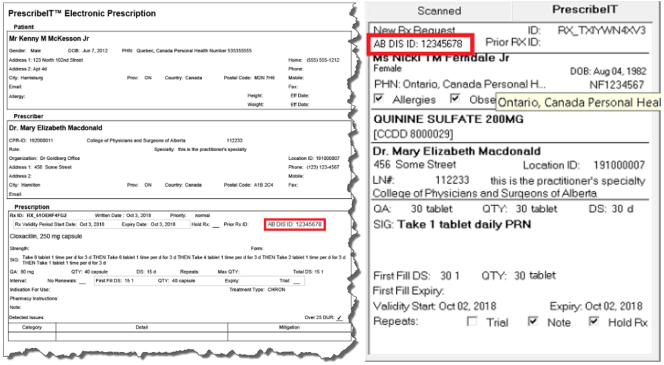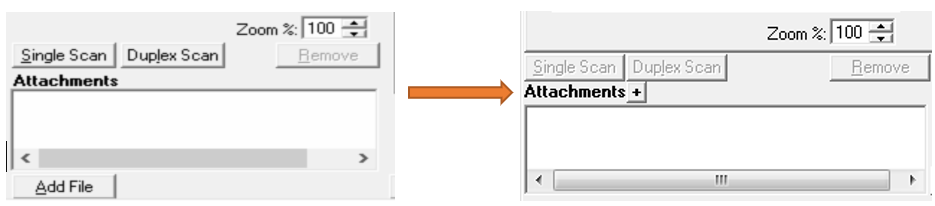What's New in PharmaClik Rx 2.2: PrescribeIT®
The Pharmacy Technology Solutions (PTS) team will be releasing PrescribeIT® integration in PharmaClik Rx 2.2. See below for an overview of the new features.
Doctor Folder Address Tab
The Doctor Folder will now show the beginning of each Prescriber’s address along the top of the corresponding tab. If the address field isn’t entered yet, it will be listed as Address 2, 3, or 4. As before, each Prescriber record can have up to four addresses assigned.
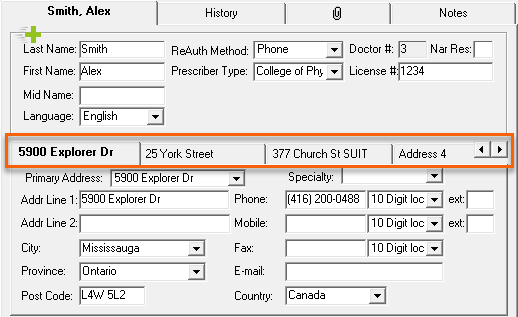
Adding Attachments to a New Prescription
In the New Prescription window, previously you would select Add File to add an attachment. This functionality remains the same, however now to attach a file select ![]() .
.
Duplicate Checking
When a new prescription is added to the Patient’s profile, PharmaClik Rx checks to see if it has been previously dispensed. If a duplicate exists, the Duplicate Checking window will appear. You will notice the removal of the Cancel button, and the addition of a ReAuth button.
- ReAuth will link the existing prescription to a new order.
- Refill will refill the existing order on file.
- New Rx will fill a new prescription and will not link it to another prescription.
- To cancel and close the window, click
 .
.
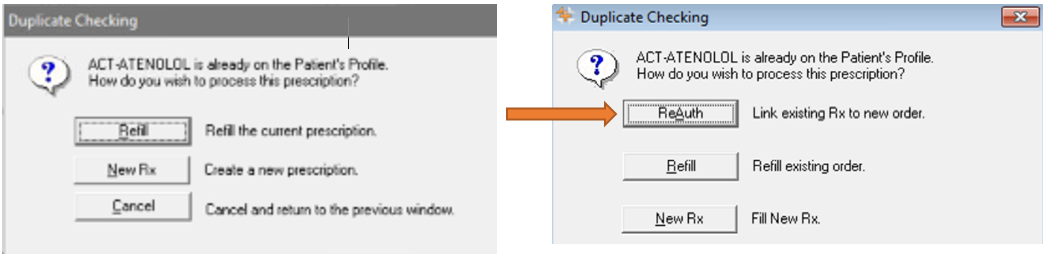
For PrescribeIT®-Enabled Pharmacies
PrescribeIT® is Canada’s national e-Prescribing service, enabling the safe, secure transmission of prescriptions between authorized prescribers and the patient’s pharmacy of choice. e-Prescribing is a means of streamlining the prescription process by enabling prescriptions to be created, signed and transmitted electronically.
We are happy to announce PrescribeIT® is fully integrated with PharmaClik Rx. It is available in specific provinces, with more being added regularly. For more information, or to register in your province, please see the PrescribeIT® Overview and the PTS Portal.
See below for a list of PrescribeIT® features included in PharmaClik Rx 2.2 or watch the short video below.
PrescribeIT® Message Manager
For PrescribeIT® enabled pharmacies, a new tab, PrescribeIT®, has been added. This is referred to as the Message Manager.
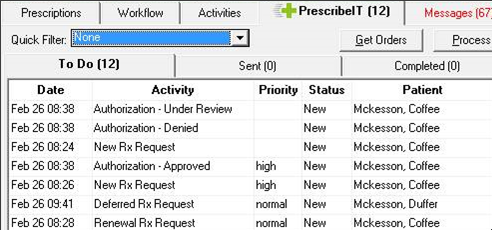
Within the Message Manger you can view incoming transactions from the prescriber as well as any outgoing transactions.
Incoming transactions include:
- New Rx Requests
- Renewal Rx Request
- Authorization Request Responses
Outgoing transactions include:
- Dispense Notifications
- Cancel Dispense Notifications
- Cancel Request Responses
To learn more, see PrescribeIT Tab (Message Manager) Overview.
Synchronizing Patients and Prescribers
Patients and prescribers will need to be synchronized with the PrescribeIT® Provider Registry. In the Message Manager, unsynchronized patients and prescribers are identified in bold in the To Do tab.
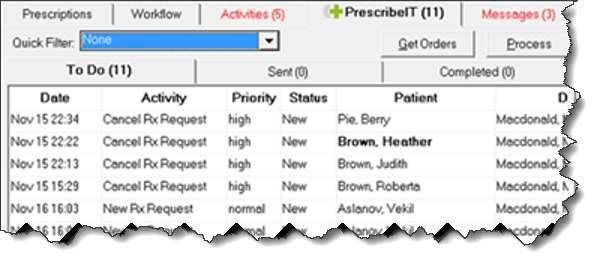
To learn more about synchronizing patients and prescribers, see:
- Synchronizing a New Patient Profile from PrescribeIT®
- Synchronizing Existing PharmaClik Rx Patients
- Synchronizing Prescribers Using PrescribeIT® Registry Compare
New Prescription Window
The New Prescription window has been enhanced to show a preview of PrescribeIT® transactions. Under Attachments, you can access the full content of the e-prescription in the PDF. Additional fields have been added to support PrescribeIT®. These fields include:
- Observations
- Detected Issues
- Indication For Use checkbox
- Hold Rx checkbox
- Notes checkbox
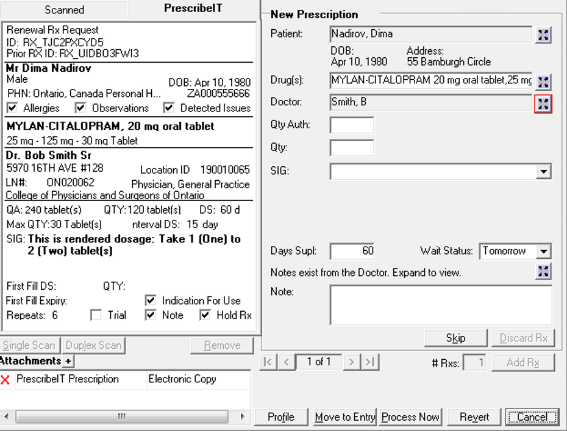
To learn more, see PrescribeIT® New Prescription Window Overview.
Deferred PrescribeIT® Prescriptions
If a patient is unsure which pharmacy to direct their prescription to, it can sit in the PrescribeIT® switch until a pharmacy retrieves it. This is referred to as a Deferred PrescribeIT® prescription. The patient is given an authoritative paper prescription and can go to a pharmacy of their choice. To learn more, see Filling a Deferred PrescribeIT® Prescription.
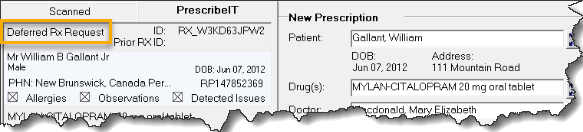
Cancel Rx Request
A prescriber can choose to retract a prescription after it has been sent to PrescribeIT®. This retraction will show in Message Manager as a Cancel Rx Request. This Cancel Rx Request is considered High Priority and will be displayed at the top of the Message Manager To Do tab.
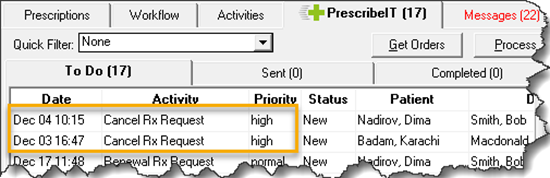
The pharmacy can respond to the Cancel Rx Request and based on the status of the prescription, the following responses are available:
| Response | Description |
| Approved | The pharmacy confirms the Cancel Rx Request. The patient has not been provided the medication and future refills are discontinued. |
| Revoked | The prescription was already dispensed to the patient and any refills will be discontinued. |
| Denied | The prescription was already dispensed and there may not be any refills, or the prescription has been transferred to another pharmacy. |
To learn more, see Cancelling an Rx Request from a Prescriber.
Bundles
Multiple transactions can be sent from a prescriber, for the same patient, through PrescribeIT®. These transactions will be part of what is known as a bundle and can be processed together. As shown below, you will be prompted when the patient has more than one transaction to be processed.
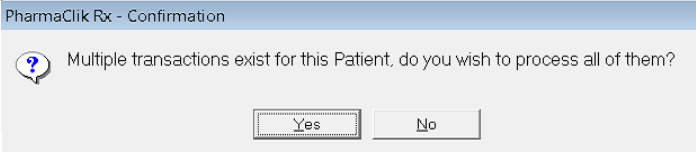
If Yes is selected, all transactions will be processed together. To learn more, see Bundled Transactions.
Authorization Requests
Authorization Requests can be sent directly to prescribers who are PrescribeIT® enabled. A PrescribeIT® button now appears on the bottom of the Authorization Request Form. To learn more, see Generating an Authorization Request with PrescribeIT®.
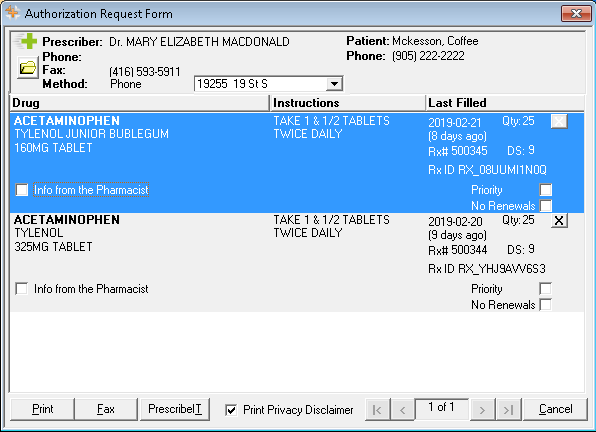
Reports
The following reports now include a PrescribeIT® filter option under the Extended section.
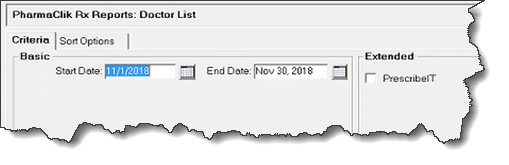
Alberta Only: PrescribeIT® DIS
PrescribeIT® will have the Alberta DIS ID in the New Prescription window as well as on the PDF copy of the e-prescription, as shown.